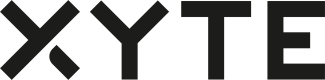Integration Flow
Follow these steps to successfully deploy your cloud solution.
This section outlines the recommended steps to successfully connect your devices to the cloud and deploy your solution in the most efficient way.
Register a device
In order to communicate with Xyte’s cloud services, a device must first register by invoking the device registration API call. Once registered, the device will receive a unique ID and an access key, which it must save locally to authenticate with the server in forthcoming communication requests.
A detailed guide to device registration can be found here.
Configure telemetry messages
Once registered, devices can start sending telemetry messages to the cloud. Telemetry messages are collections of key/value pairs describing the state of the device and are sent as flat JSON objects.
Telemetry messages should be sent in the following two flows:
Periodic - Each device should send telemetry messages to the server periodically (every ~1 minute or less). This allows the cloud service to know that the device is online and functioning, as well as to reply with commands and other data for the device.
Event-based - When an event happens on a device, it is recommended to immediately update the server. For example, an event-based telemetry message should be sent when a temperature sensor measures a range that could affect the performance of the hardware.
A detailed guide to the telemetry API can be found here.
Define telemetry-based rules
With device telemetry configured, the next step is to define a set of rules the server can use to interpret the messages it receives from a device. This will enable it to act accordingly, for example by raising incidents and/or opening tickets to notify the manufacturer or appropriate individuals of events that require attention and rectification.
A detailed guide on rule configuration can be found here.
Create a device configuration file
To allow remote configuration of a device, you need to define a JSON structure that will be shared between the device and the server.
The server and the device will each hold a copy of the configuration file, synchronized using version tracking. When being updated by the server, the device should be able to parse the object and update its local configuration based on the settings.
Partners can configure JSON schemas for these files, to ensure they have the proper format and to support a better UI for their end users.
A detailed guide to getting and setting device configurations can be found here.
Dumps
To assist with remote support and diagnosis, a special command can be sent from the server requesting that the device generate a report.
The report can be created in text, PDF, and other formats. It is not limited in size and can be easily shared with technicians to help resolve complex issues.
If you would like to send the dumps in chunks, you can use the append dump file API call, and it will append the different chunks to the already uploaded dump.
A detailed guide to sending and appending data to dumps can be found here.
Custom commands
Devices can support custom commands that can be administered remotely, with custom files attached to them where appropriate (e.g., current firmware files).
Adding this cloud capability to their devices enables end users/MSPs to perform admin functions for those devices remotely.
A detailed guide on the use of custom commands can be found here.
Firmware/software updates files
The Xyte platform contains a robust file and version management system, allowing manufacturers to easily distribute firmware and similar files.
Implementing the upgrade firmware/software commands allows a device to be remotely upgraded with ease, either manually or automatically with updates scheduled in advance.
Information on the relevant APIs can be found here.
Digital products and subscriptions
Xyte supports the addition of digital products which can be purchased and applied to a particular device or group of devices, including the option to share a pool of licenses across devices.
This allows users of a device to conditionally enable extended features – for example, they might choose to enable a premium feature on a device that requires advanced functionality or extend the device's warranty.
A detailed guide on configuring digital products can be found here.
Our customer success team is always here, if you need help with the initial integration steps: [email protected].
Updated 2 months ago