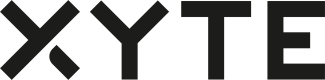Files
The Files page serves as a centralized repository, displaying a list of all files uploaded for registered devices. These files are conveniently accessible to customers through the customer portal.
This functionality facilitates seamless interactions, enabling actions such as effortlessly pushing the latest firmware updates to users. This streamlined process enhances user experience and ensures efficient management of device-related files.
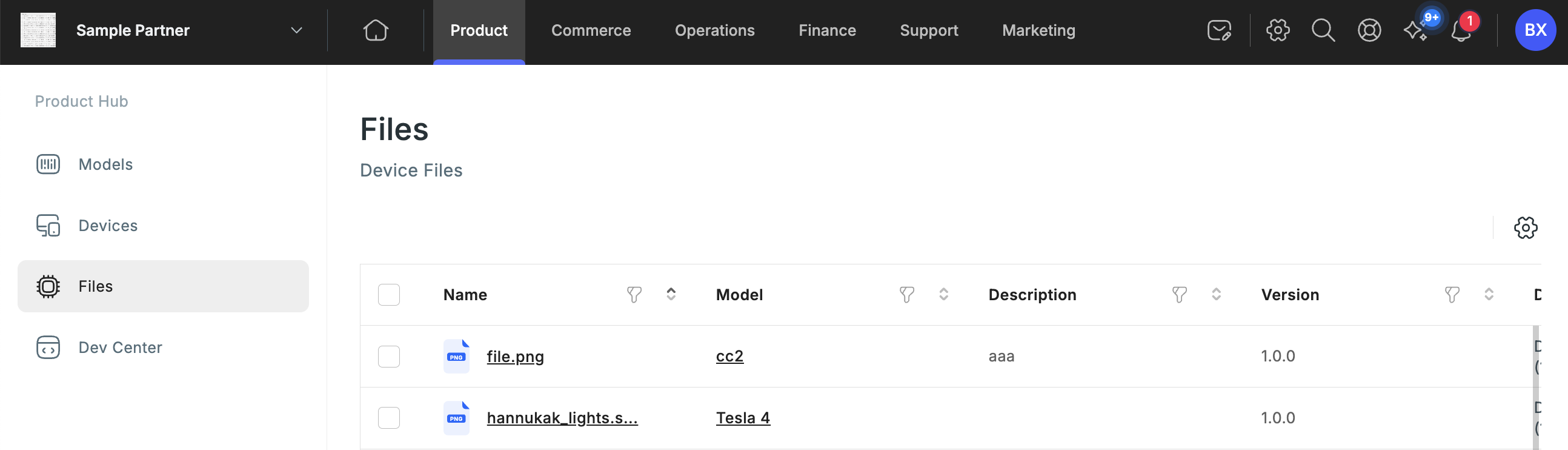
All files across all devices
End users’ filesMSPs and end users have the capability to upload custom files and associate them with specific areas, spaces, or devices within their portal.
It's important to note that these uploaded files are restricted in visibility, being accessible exclusively to the users who uploaded them.
This feature ensures a secure and personalized file management system, allowing individuals to tailor their portal experience based on their specific needs and preferences.
You can efficiently manage files associated with a specific device model through the buttons on the interface.
To view or delete any uploaded file linked to a particular device model, use the corresponding buttons.
For adding a new file to a specific model, simply click on the model's name.
This action will trigger a detailed view displaying essential information, including the name, description, version, type, file storage URL, creation date, checksum, signature, notes, and publish notes for the currently selected file.
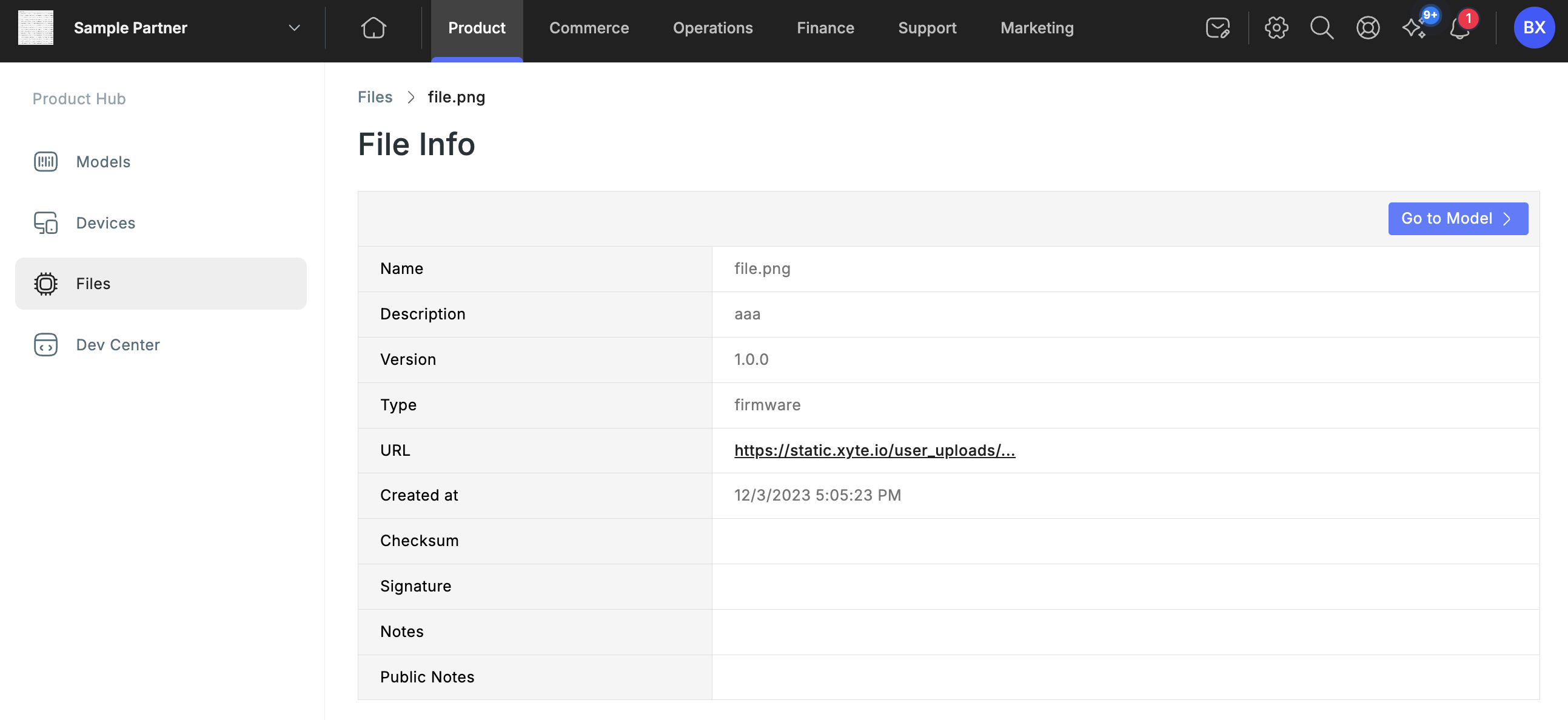
Viewing file information
Accessing the "Model" button directs you to the settings page associated with the chosen device model.
Here, you can proficiently upload and administer files to provide essential support for your hardware, in addition to executing various configuration tasks.
For more in-depth information, please consult the Models
Furthermore, an option is provided to export the list of files in CSV format, offering a convenient way to manage and analyze file-related data.
Updated 2 months ago