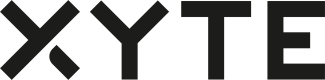Customers
Overview
End Customers are considered to be any entity that uses the Xyte system to manage their devices, licenses and spaces. Customers can self-signup (if this is enabled the by the partner) or be invited by the Partner directly or another Partner from the network.
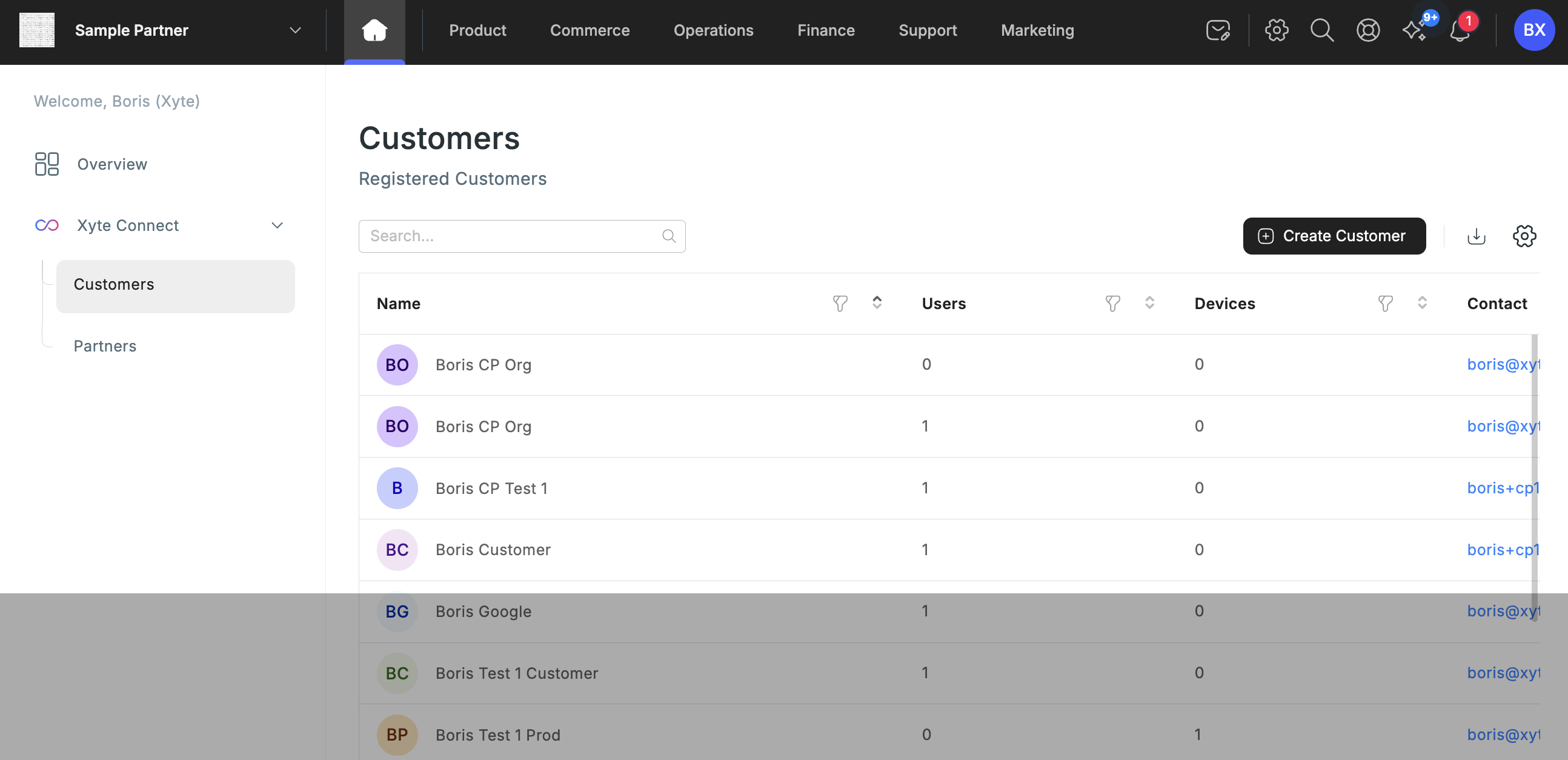
Creating Customers
To create a customer, click the "Create Customer" button on the top right. You will be presented with a dialog to invite a single customer or perform a bulk invite:
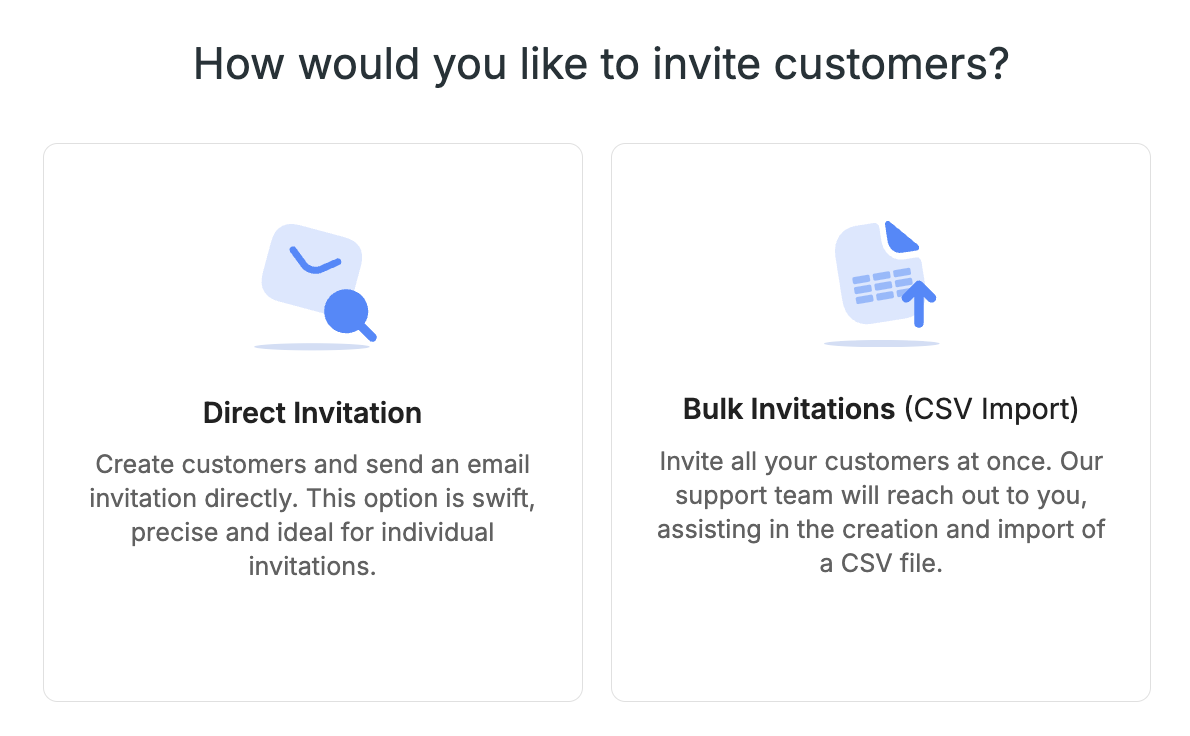
The single customer flow requires a number of fields:
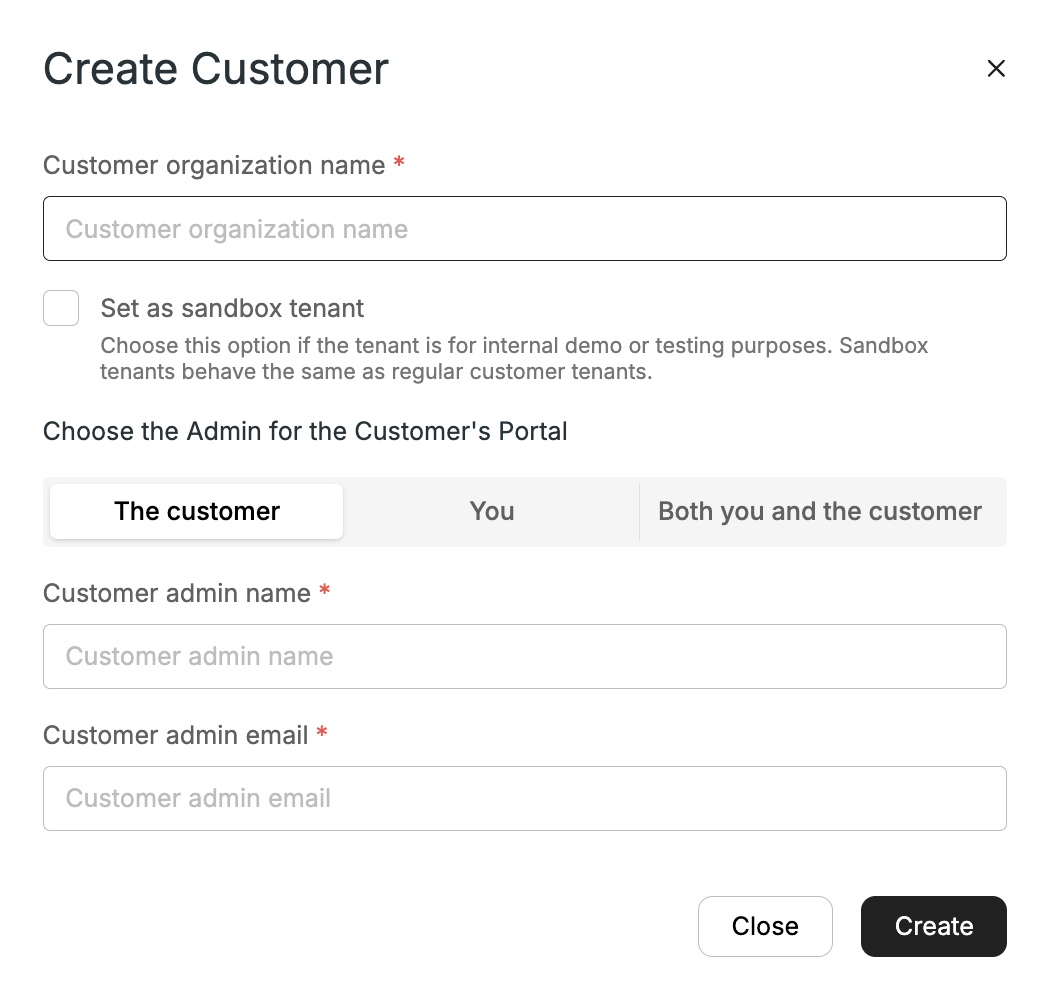
- Customer organization name - User friendly name of the organization.
- Set as sandbox tenant - Checking this field will mark the organization as sandbox, i.e. used for internal testing and demoing. Sandbox accounts operate exactly like regular accounts and the sandbox marker can be used for internal tagging to better differentiate "active customers" from test and demo accounts.
- Admin selection:
- The customer - Only the invited customer will be granted access to the new tenant.
- You - Only the current user creating the tenant will be granted access to the new tenant. You can add additional users after the creation process is finished, from within the End Customer Portal.
- Both - Both the invited customers and the creator get access.
- Customer admin name - The personal name of the administrator invited to manage the tenant.
- Customer admin email - The email of the person being invited to manage the tenant.
Upon completion, a branded welcome email containing a password setup link is automatically sent to every added customer, facilitating access upon completion.
After the creation of a customer account, they gain the ability to claim and oversee devices. As a manufacturer, you possess the capability to allocate devices to customers, provide remote support, and establish a connection between their account and a Managed Service Provider (MSP).
When onboarding a new customer, there is a provision to provide administrative privileges to the newly added user for the partners' portal.
Lab Accounts
For testing purposes, your first End Customer is automatically created as a "Lab" account. This account behaves as a regular account with some additional features:
- Can claim devices from "Unpublished Models", allowing for testing before general release.
- Purchase licenses with "Lab payment", allowing for testing purchase flow without using a real payment method.
- Adding users to a Lab account is only possible by adding them to the corresponding Partner account. (All Partner users can be given access to all Labs). Groups and permissions can then be used to determine the level of access for each user, both on the Partner portal and the End Customer one.
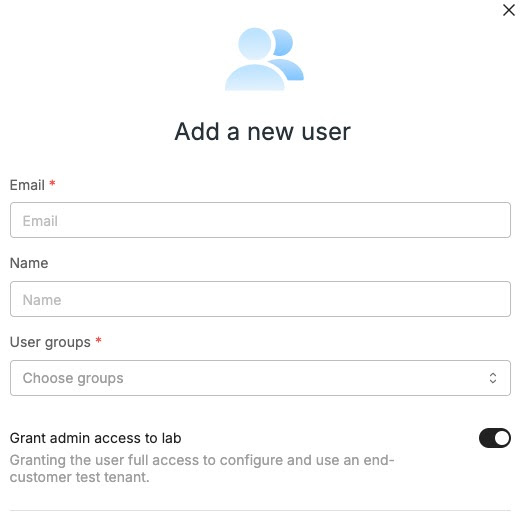
Toggle new users ability to connect to lab accounts for this Partner
Additional End Customer tenants can be transformed to labs by contacting [email protected]
Accessing the lab account
- Navigate to Customers in the system.
- Locate your Lab account.
- Click the "Visit Portal" button next to your Lab account.
- This will direct you to the portal associated with your Lab account.
Updated 2 months ago