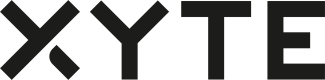Support
The concept of support seats revolves around enhancing your ability to deliver outstanding customer support.
These seats are purposefully designed to serve as a centralized platform, aiming to streamline and optimize various aspects of support operations.
By centralizing support functions, it becomes easier to manage and coordinate customer interactions efficiently.
This approach not only empowers support teams but also contributes to the overall improvement of customer service by providing a cohesive and organized framework for addressing customer needs.
The platform offers two distinctive support features for your end-users:
- Ticket Management: Enable end-users to escalate tickets directly to your support personnel. This feature ensures a seamless process for addressing and resolving user-reported issues.
- Remote Access: Grant support personnel from your Partner Portal access to customer portals. This functionality facilitates efficient troubleshooting and issue resolution by allowing support teams to directly interact with the user's environment.
'Support center enabled' flag
Disabling the escalation feature restricts end-users from forwarding tickets to support personnel. This ensures that only authorized individuals within the support system can manage and address escalated issues, maintaining control over the ticket handling process.
Support seats
The support seat can be assigned to users in your Partner Portal, granting them the following abilities:
- Access to multiple end-user organizations (not just labs)
- Access to the support center on the partner side (see aggregate data for all organizations the user has access to):
- The Support Overview view will show only the organizations the users have access to.
- Incidents will be shown up for only the organizations that the user has access to.
- Tickets will be always shown up for the support agents, from all the organizations, with full access to the devices.
By itself, the support seat does not grant access to any org. The org's admin needs to give the user permissions proactively.

Access grants by an existing org admin:
- Org admin can add the user to the "Administrators" group of the organization
- Org admin can give the support user access to a particular space in the tree (auto-inherited down the sub-tree).
NOTE: If the organization is created on the partner side (Partners | Customers | Create) the creating user can check a box to be auto-added as an administrator
Access types
- Administrators group - full access to the Partner Portal, settings, org tree, etc
- Space access - View / Edit / Admin - access to the devices in the space and sub-spaces.
Updated 2 months ago