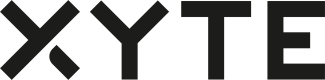Files
Files are entities created under a specific model. Uploading files makes them accessible to your customers from within the customer portal – this allows you, for example, to push current firmware seamlessly to your users, provide a manual for the model, and more.
To upload a new file, go to the Models page, select the model, and click "Upload File" in the Files section. Then fill in the following fields:
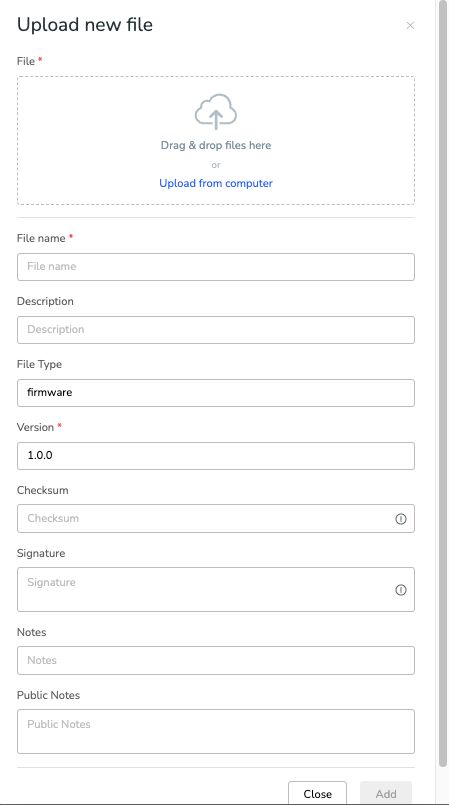
- File Name - Specify the name of your file, visible to end users when selecting a file for firmware updates.
- Description - This file encompasses the most recent updates and enhancements for your device's firmware, ensuring a seamless and improved user experience upon applying the update.
- File Type - Categorize your file type (e.g., firmware, manual, image) for use in commands. Refer to the Supported Commands for details on incorporating file types into commands.
- Version - The version for your file. This allows you to manage different versions of the same file and will also appear on the end user's side when choosing a file for firmware updates.
- Checksum (Optional) - A means of verifying file integrity. Devices can use the checksum to determine the authenticity of the received data and to detect whether there were any errors in transmission. A brief explanation of checksums and their use is available How does checksum work.
- Signature (Optional) - Implement a digital signature to verify the authenticity of the file. For details on generating a signature, refer to Digital Signature.
- Notes (Optional) - Include any supplementary information pertinent to the firmware update process or specific instructions for users.
- Public Notes (Optional) - Supply public notes to apprise users of the update's significance and any precautions they should take.
Updated 2 months ago