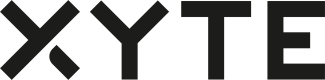Models
Overview
The Models page presents the list of device types (models) being developed by a manufacturer. The Models page allows the OEM to define unique capabilities for a family of devices. As such, each device belongs to a single model.
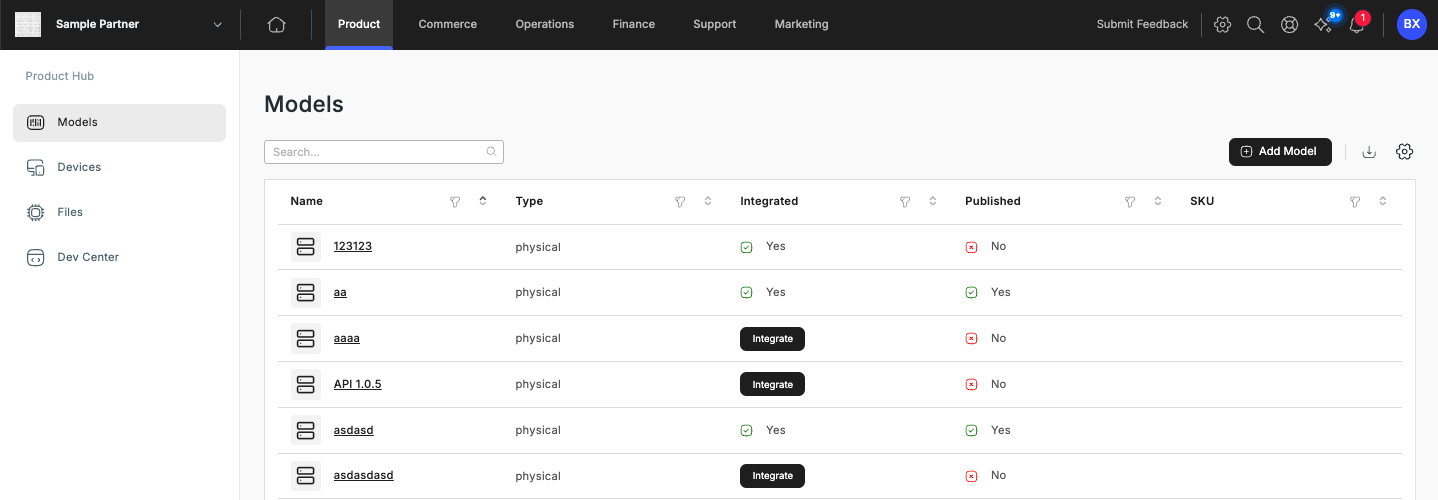
A model is a device type specification; it defines the supported features, configuration schemas, rules, digital products, and more.
Multiple models should be used when the connected devices have different capabilities, commands, etc. If multiple device types have the same capabilities a single Model can be shared.
Model Overview
The following information is provided in the overview pane:
- Name - An unique name of the model (e.g. "Model Y")
- Type - See Device Types
- Integrated - Integration progress, this becomes "Yes" once at least one device of this model was connected and sent telemetry. (User to help understand initial development and integration efforts).
- Published - Models are initially created in a "Non Published" state and are only available in the Partner's Lab accounts. Publishing a model makes it available to all customers.
- SKU - Optional field to hold the SKU of the Model as it is used in other systems.
Creating Models
See Create New Model
Tabs Overview
Once you’ve created a new device model, click the model’s name in the list to further configure advanced settings.
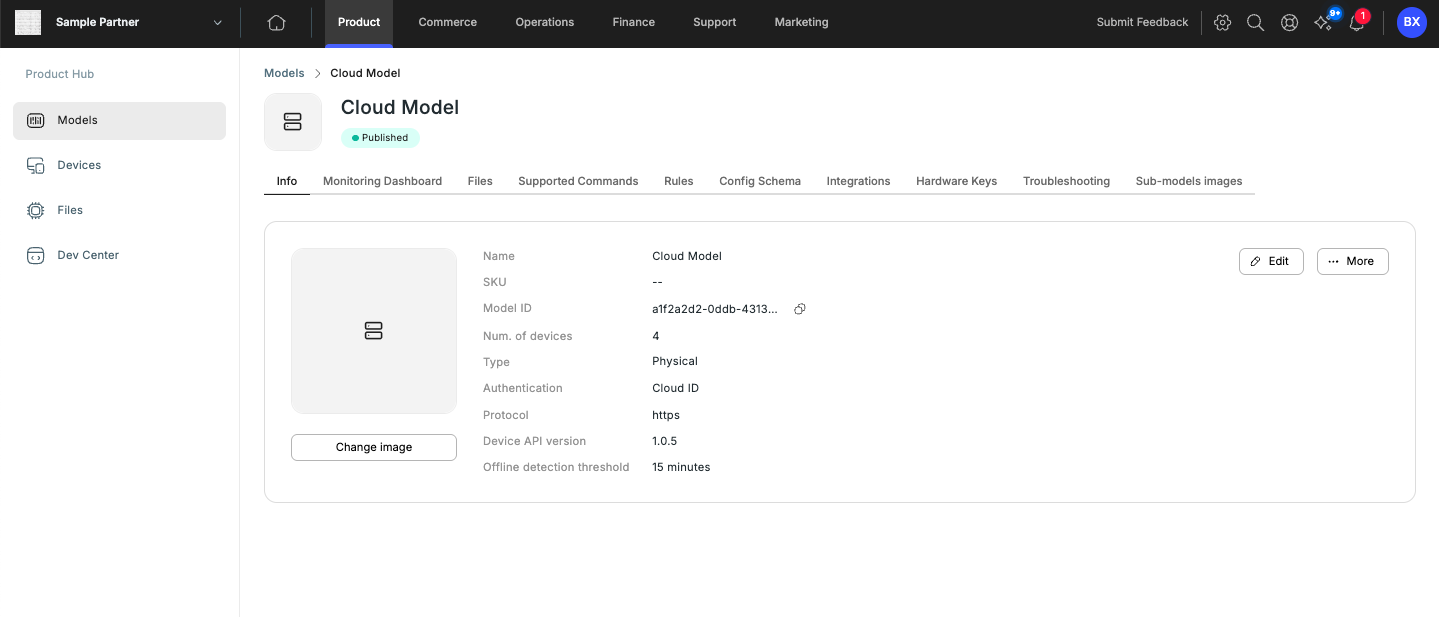
- Info - Set general properties for the model.
- Monitoring Dashboard - Define the widgets of the device's dashboard.
- Files - Upload and manage supporting files (manuals, firmware, scripts, etc.) for your hardware.
- Supported Commands - Specify remote support capabilities by defining the commands the device model can receive from users remotely.
- Rules - Define logic sets (rules) applied to the device's telemetry messages. This enables incident routing triggered by telemetry alignment with specific rules or groups.
- Config Schema -Customize and define the device's configuration schema. For a detailed guide (see figuration Schemas] (d (doc:configuration-schemas) for a detailed guide).
- Integrations - Configure custom parameters for external integrations.
- Hardware Keys - Manage Hardware Keys utilized for device provisioning. Refer to Hardware Keys.
- Troubleshooting - Define information to help customers when they have problems claiming this type of devices.
- Sub-models images - Define custom images for different sub-models.
After completing the configuration, click the "Publish" button to make the model visible to your customers.
Updated 2 months ago