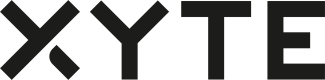Products
Configuring Digital Products
As a partner, you can create and manage digital products that end users can purchase and add to your devices to extend the functionality of your hardware.
To make a new digital product available for a particular device model, click the “Add” button in the top-right corner of the Products tab of the model configuration page.
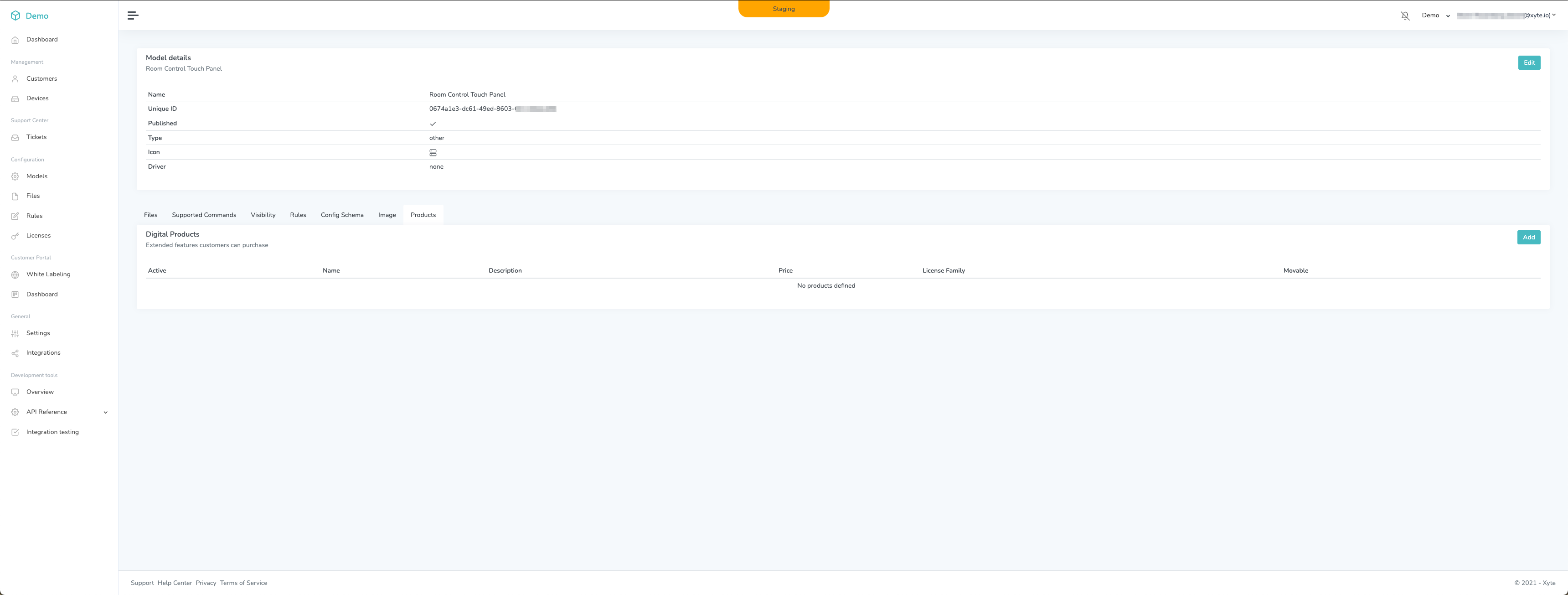
Advanced model configuration for digital products
In the pop-up dialog, enter the following information:
- Name - The name of the digital product that you are making available for purchase.
- Description - A detailed explanation of the product.
- Payment interval - The billing interval for the digital product (either monthly or yearly).
- Price in USD - The price per payment interval.
- License family type - An open text field to provide more information to the buyer about the type of product (e.g., "warranty," "feature," etc.).
- License data - A string of data that is used to enable the digital product on your hardware device.
Selecting the “Active and available for purchase” checkbox at the top of the dialog ensures that the product will be available for purchase for this device model in the white-labled portal. If you uncheck the “Can be moved between devices” checkbox at the bottom of the dialog, which is checked by default, customers will not be able to reassign the product to another device after it has been claimed by a particular device.
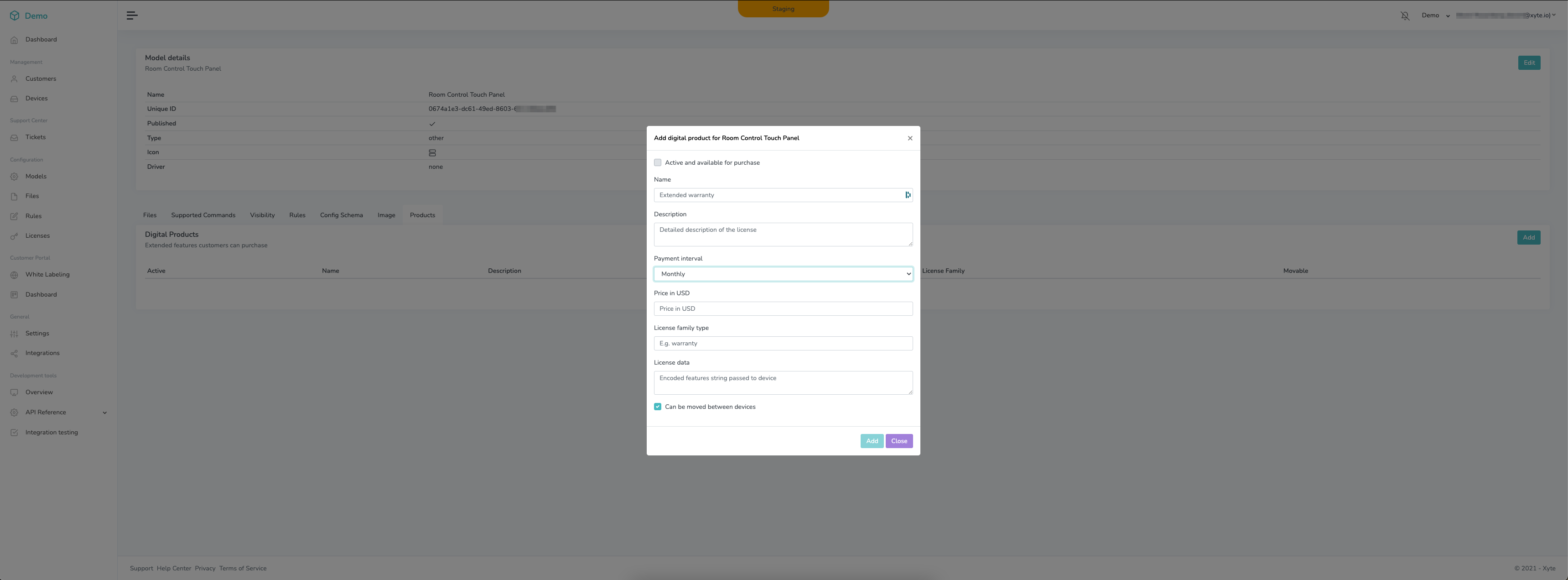
Adding a new digital product
Once you’ve supplied all the required information, click the "Add" button. The digital product will now be available for purchase to extend the functionality of this particular device model. You can disable or enable any of the digital products available for the model on the Products tab, as required.
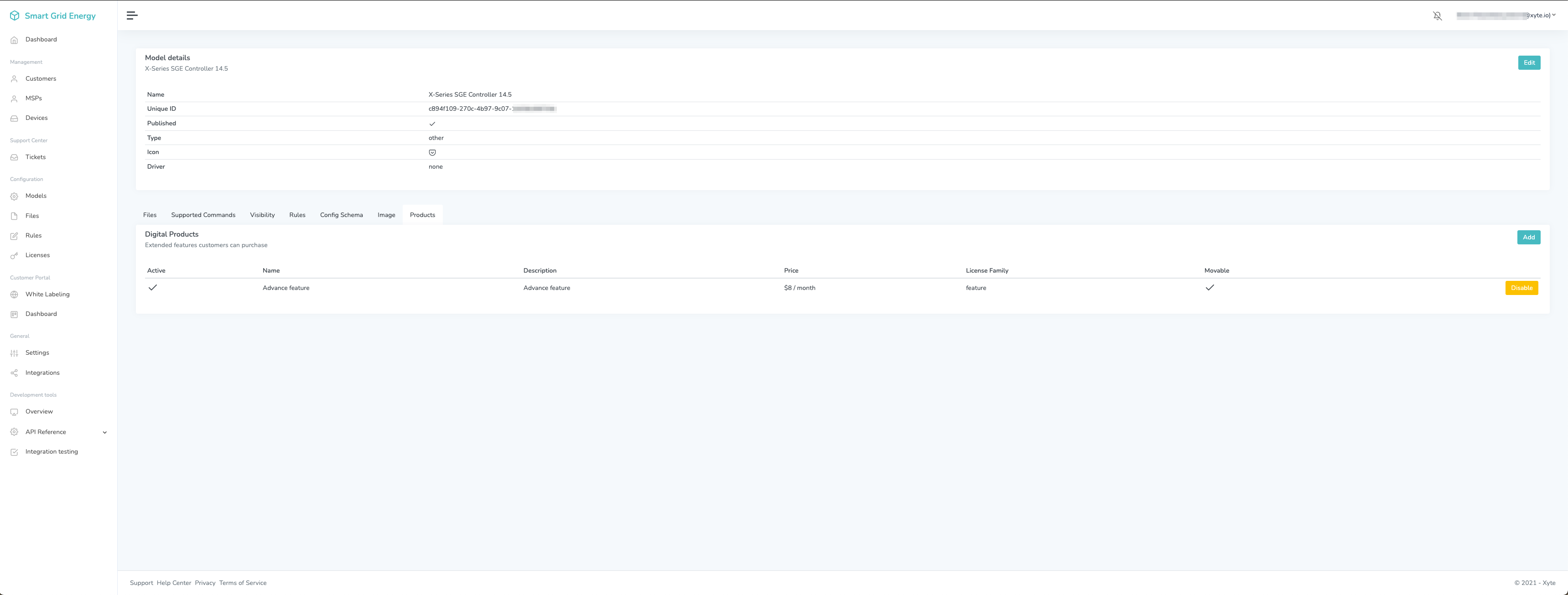
Managing the digital product
Purchasing Digital Products
In the customers' portal, the digital product will now be available on the Shopping Cart page. An MSP/customer can select the product, then enter their billing details to purchase it.
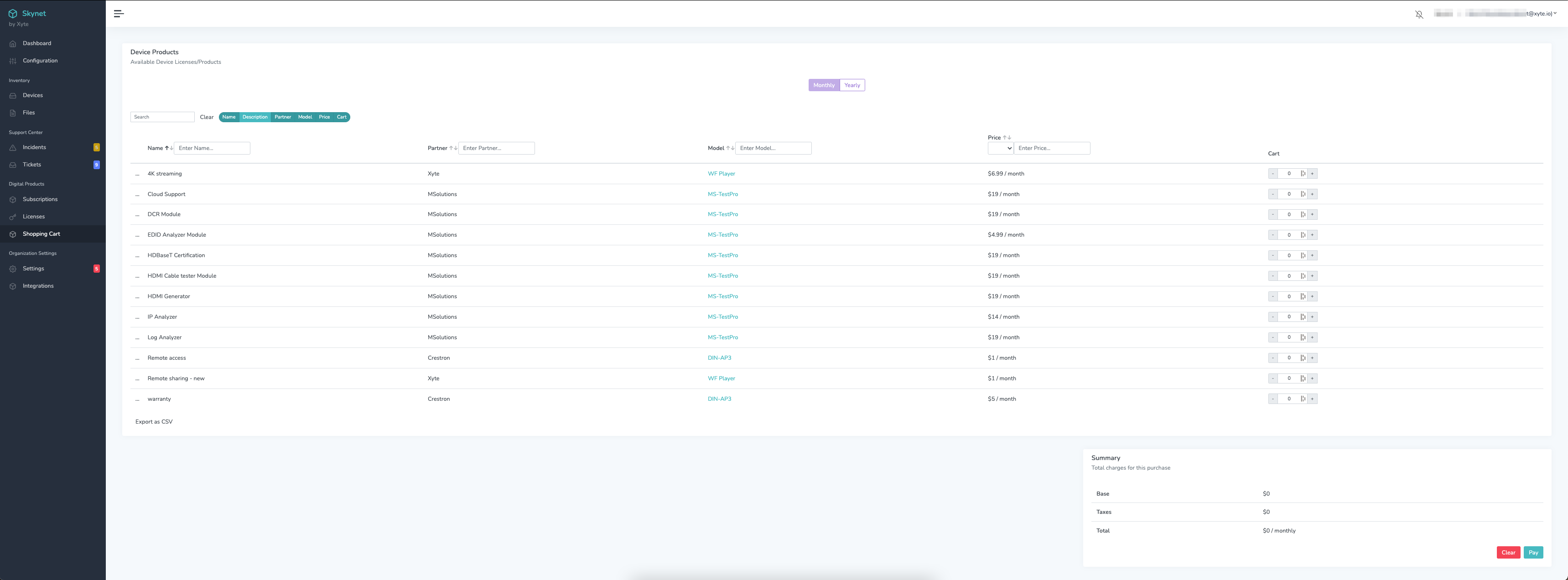
Updated about 2 months ago